Getting started
Reference
Guides
 Premiere Pro
Premiere Pro Final Cut Pro
Final Cut Pro Media Composer
Media ComposerChange Appearance
Switch between ‘Light’ and ‘Dark’ modes manually or in sync with your operating system’s current configuration.
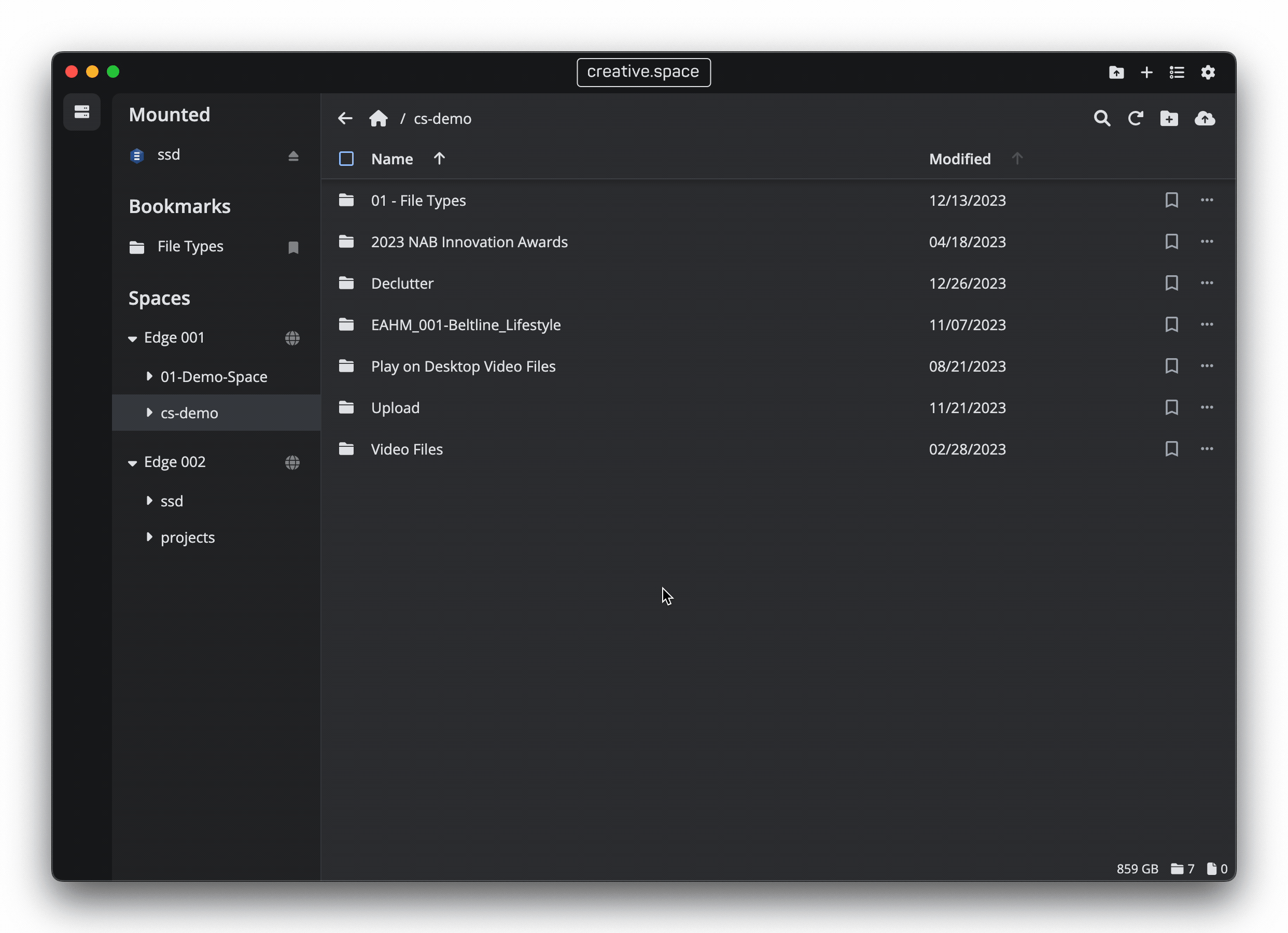
Step by Step
- Click on the ‘Gear’ icon in the upper right corner of the desktop app to open the Settings popup card.
- In the ‘Appearance’ section, select a ‘Theme’
- Auto - Match your operating system’s light or dark mode.
- Light - The existing light theme used in the previous version of the desktop app.
- Dark - A new dark theme designed to reduce eye strain in dark post production workspaces.
- The desktop app user interface will change colors based on your selection.
← Previous
Next →
On this page
