Getting started
Reference
Guides
 Premiere Pro
Premiere Pro Final Cut Pro
Final Cut Pro Media Composer
Media ComposerDefault to Automount
Whenever the desktop app opens, all of the spaces and folders that were mounted when it was closed will remount.
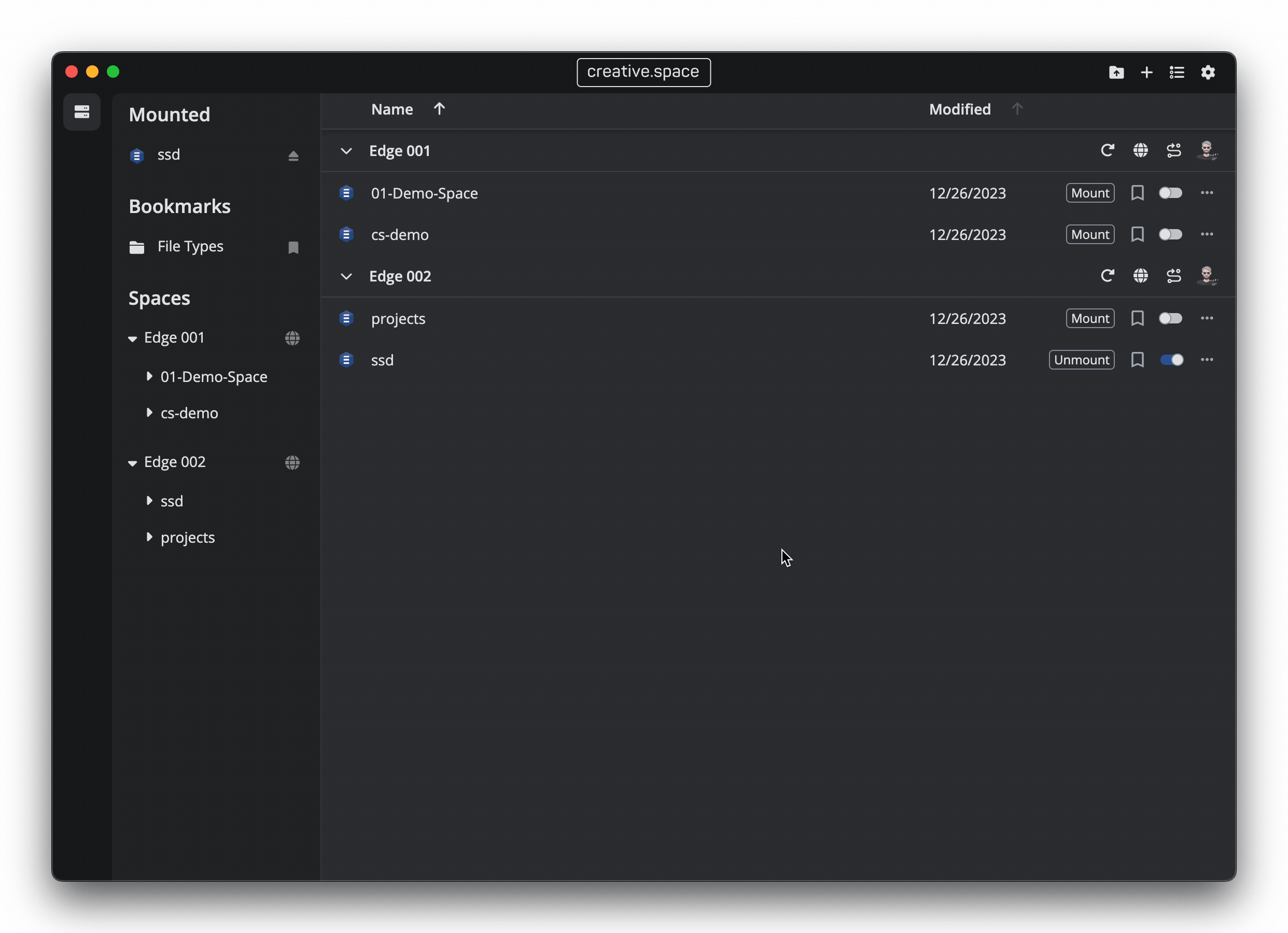
Step by Step
- Click on the ‘Gear’ icon in the upper right corner of the desktop app to open the ‘Settings’ popup card.
- In the ‘General’ section, click on the toggle next to ‘Default to Automount’
- Now, all of the spaces and folders that you mount will have auto-mount turned on by default until you manually unmount them.
← Previous
Next →
On this page
