Getting started
Reference
Guides
 Premiere Pro
Premiere Pro Final Cut Pro
Final Cut Pro Media Composer
Media ComposerOpen File
Right click and select ‘Open File’ to launch it in the default application for that file type on your operating system.
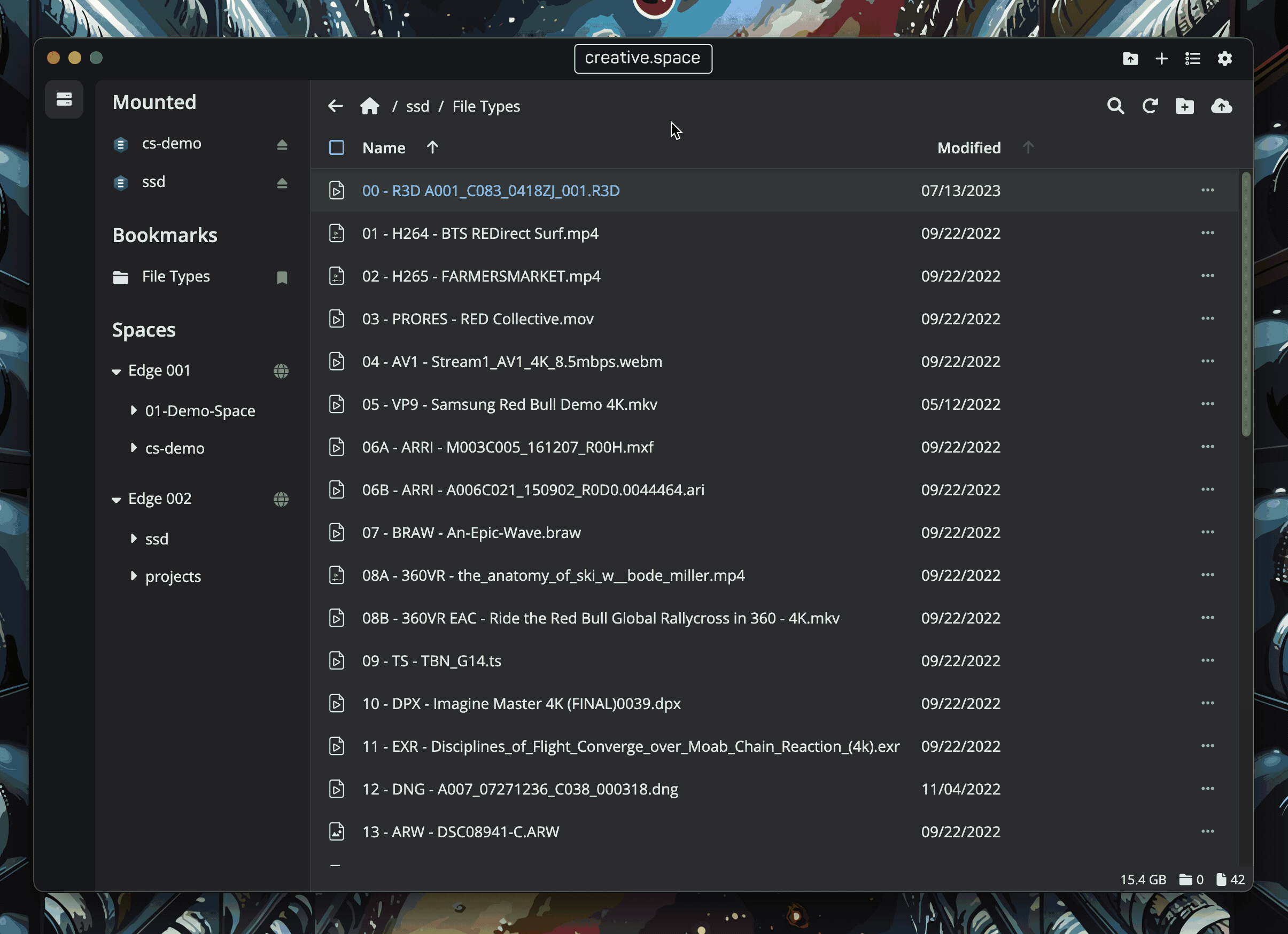
Step by Step
- Navigate to the directory containing the file you want to open.
- Right click on the file and select ‘Open File’
- The file will open in the default application for it’s file type on your operating system.
← Previous
Next →
On this page
