Getting started
Reference
Guides
 Premiere Pro
Premiere Pro Final Cut Pro
Final Cut Pro Media Composer
Media ComposerUpdate the Desktop App
Download and update to the latest software, including beta releases, through the new ‘Update Center’ in ‘Settings’.
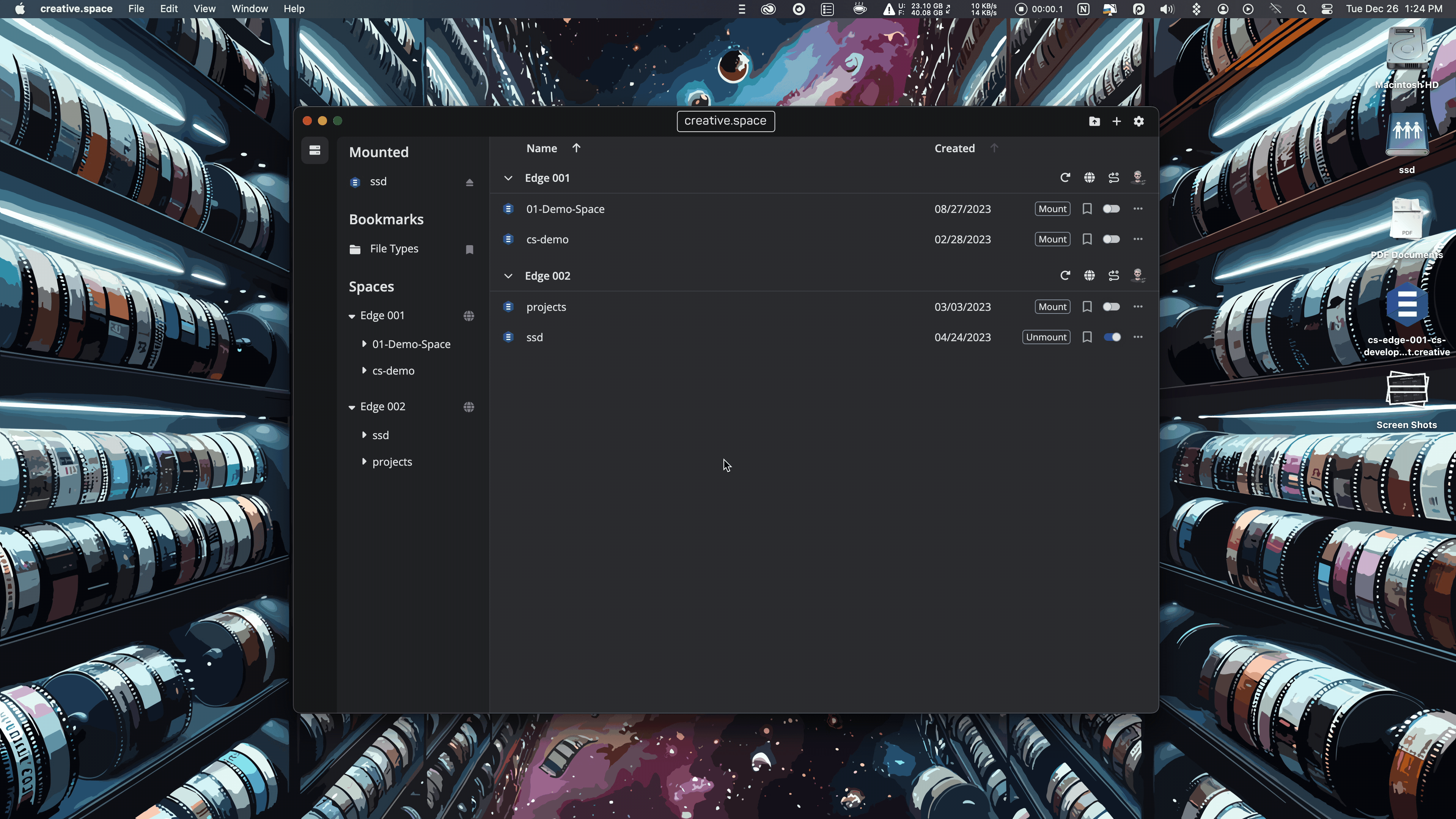
Step by Step
- Click on the ‘Gear’ icon in the upper right corner of the desktop app to open the Settings popup card.
- Scroll down to the ‘Update Center’ section.
- (Optional) Click on the ‘Release Channel’ dropdown to choose between ‘Latest’ and ‘Beta’ releases.
- Click on ‘Check for Updates’ to see if there are any new releases. If found, it will be downloaded.
- Click on ‘Apply Update’ to install it.
- The app will close and then reopen after the update is complete.
- Switching the ‘Release Channel’ will trigger the download of the latest release for that channel, even if it is older than the currently installed version.
← Previous
Next →
On this page
